USER GUIDE: How to Synchronize your Prices
Synchronize prices and minimum length of stay for your property with Smoobu. Price synchronization is available for the following portals: Airbnb, Booking, Expedia, Agoda and Vacation-apartments.
With Smoobu you can easily synchronize your prices. We synchronize the standard rate with the portals. For each portal, you can define an increment percentage (extra%) as illustrated in the following diagram.
Price synchronization is enabled by default. But do not worry, we will overwrite the prices only when you proactively modify them. So let's start.
Some general information before adjusting prices and minimum stays
1. Make sure your base price always refers to the same number of people. We recommend it to set it for the minimum occupancy. Do you work on Booking.com with the maximum number of people and for fewer people you make discounts? A call to Booking.com is enough to modify the base rate set up. Alternatively, use the percentages.
2. We always work "only" with the standard rate. All other fees must be managed in the portals.
3. Prices are changed only for the days you have chosen to make changes.
4. If you adjust the percentage margins, the new percentage will only apply to the price changes you make later. The price will not be immediately transmitted to every day.
5. If you add a new portal, not all Smoobu prices will be transferred directly, but only changes that you make in the future will be modified.
6. You can send all your Smoobu prices to a portal or to several portals at the same time. For example, after entering the prices, send us a short email. We will make this prices transfer for you.
7. The minimum stays can be transferred to the portals only if you also send the price for that date (according to portals' rules)
Let's now put it into practice
Start to change prices and minimum stays. Go to the main menu and click on 'Prices'. You can see your properties here. If you are just starting, there will be many empty white boxes next to the prices and minimum stays. In these white boxes you will have to enter your prices for the future. This is what it looks like:
To see the prices in the portals, click on the gray arrow next to 'Price' or 'Min. nights'. Now you can easily see the prices offered, as you had originally established them in the corresponding platforms. Airbnb, Expedia, Booking.com, Agoda, Vacation-apartments.
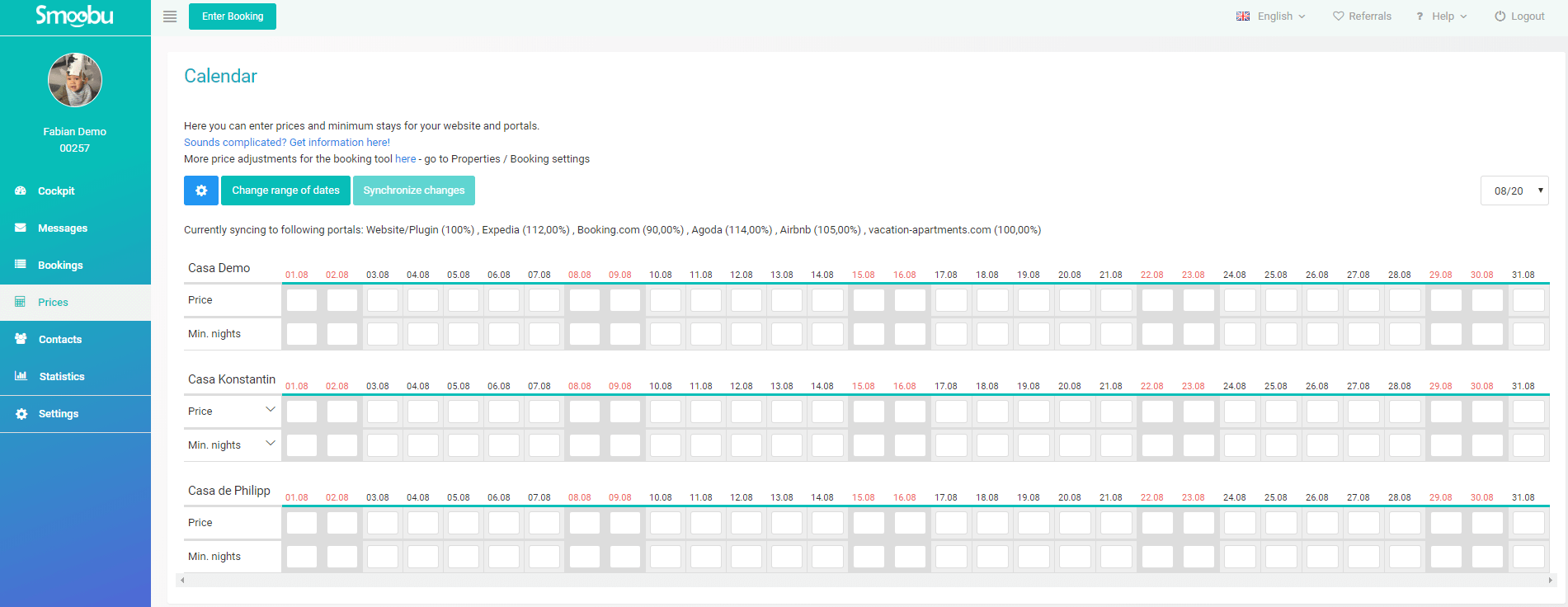
Set your increment percentages
Either you want to consider the different commission of the portals or have your reasons to manage the prices in a different way. Ours is a very simple way of working. For each portal, enter a different increment percentage in Smoobu. Simply click on the blue color settings icon (the wheel), which is to the left of the 'Change range of dates' button. Then enter your percentages. For example, your 'Smoobu price' is 100 euros. If you want the price of Booking.com to be 115 euros, enter here 15%. You can also use negative amounts; for ex. Enter -15%. Then, click save and your next price change will take into account 15% or -15% for Booking.com.
There are two ways to adjust the minimum length of stay & prices
Edition of long periods. For example, 12.02 - 30.06.19
To set prices for longer periods, click on the green 'Change range of dates', green button in the upper left corner. As soon as you click, the following window will appear in the view.
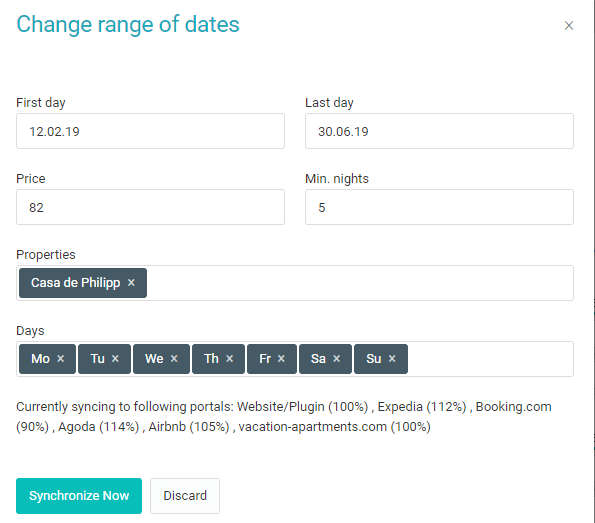
Define the first and last day. Enter a price and the minimum length of stay. If you leave one of the fields free, the data will be kept as it was. If you want to define a weekend price, simply delete the days of the week (Monday, Tuesday, Wednesday, etc.). Click on 'Synchronize now' and Smoobu will send the prices and minimum stays to all the connected portals. If you want to set prices for the days of the week, simply repeat the process and delete, for example, Saturday and Sunday.
If you have more than one property, you must choose them by clicking on the name field. This becomes particularly easy if you have different accommodations with the same prices or minimum stays.
Individual change of dates
There is an event or a holiday and you want to quickly adjust the prices and the duration of the minimum stay. Simply click on the field of the chosen day and adjust the price for these specific days. As soon as you click on a new cell, they'll turn yellow. When you click on 'Synchronize changes', Smoobu adjusts and sends them to the connected portals. Do you want to check if the prices have arrived? Wait a bit (usually one minute maximum), reload the page and you will see the updated prices.
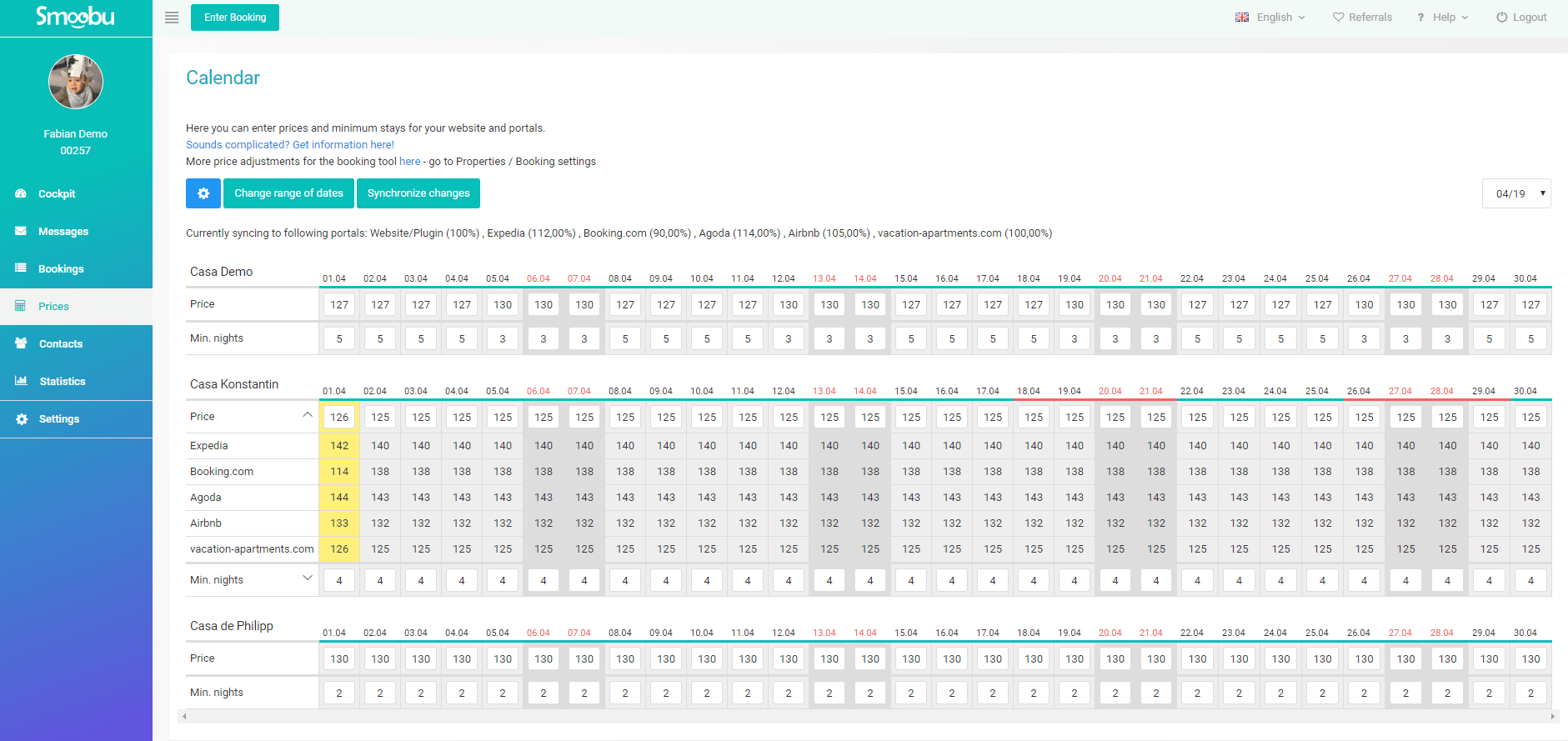
Still not registered in Smoobu? This is the perfect moment.
Do you want to talk to us first? Can you schedule a call here
Leave a comment