Enter bookings and blocked periods
We will show you how to enter your direct bookings and blocked periods (below). The difference is that the blocked periods are not included in the statistics.
Enter bookings
Entering bookings in Smoobu is easy and, in the end, is only necessary for direct bookings or for portals that are not included in the list of channels to synchronize.
Option 1: click on button
In the upper left corner of the desktop or in the lower right corner of the phone, in the mobile version, there is a green button with the legend "Enter booking".
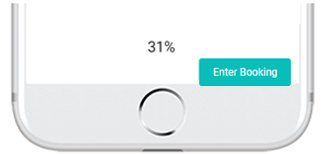
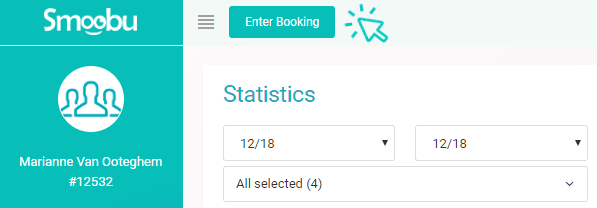
Click on "Enter booking" and get started. To enter the booking only check-in and check-out date and the choice of property are required. All other data will surely be useful later in the management of the reservation. For example, emails can only be sent automatically if the booking details contain an email address. Make sure to enter the time in the hh:mm format. Once you have entered all the data, click on "Save". Then the reservation will be registered and synchronized with the connected portals. For the API portals it will be done immediately, for the iCal channels after a few minutes. Still, it's fast enough to avoid double reservations.
Option 2: mark in the calendar (desktop version only)
Now the quick and elegant version on the desktop. Place the cursor over the calendar on the desired property and on the check-in date, click and a green triangle will appear. Then move the cursor until the day of the check out and click again. When you release the cursor, the reservation form will appear, already pre-filled with the guest's check-in and check-out dates. Registering reservations has never been so easy!
Enter blocked periods
You need to do maintenance of your property, cleaning or simply close the possibility of receiving reservations?. Block the periods by clicking on "Enter booking" as described above and select "Blocked" as the booking portal. The fields to enter guest data will disappear. Now you just have to click on Save.
Leave a comment