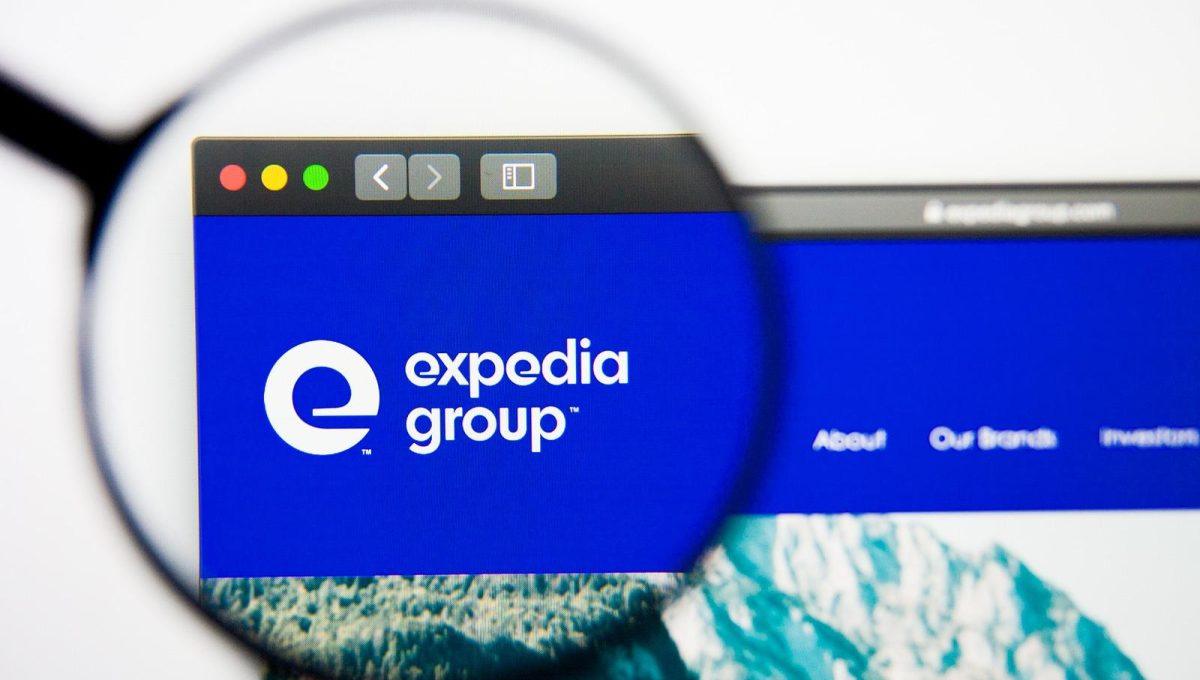
How to: Connect Expedia and Smoobu easily
To connect Smoobu to Expedia, only a few steps are required. It is very easily done. Once you have the connection set up, you can manage your bookings, prices, and minimum stay from within Smoobu and never have to worry about double bookings.
Activate Expedia interface
Log in to your Expedia partner central account
Go to Rooms and Rates - Expedia Connectivity Settings
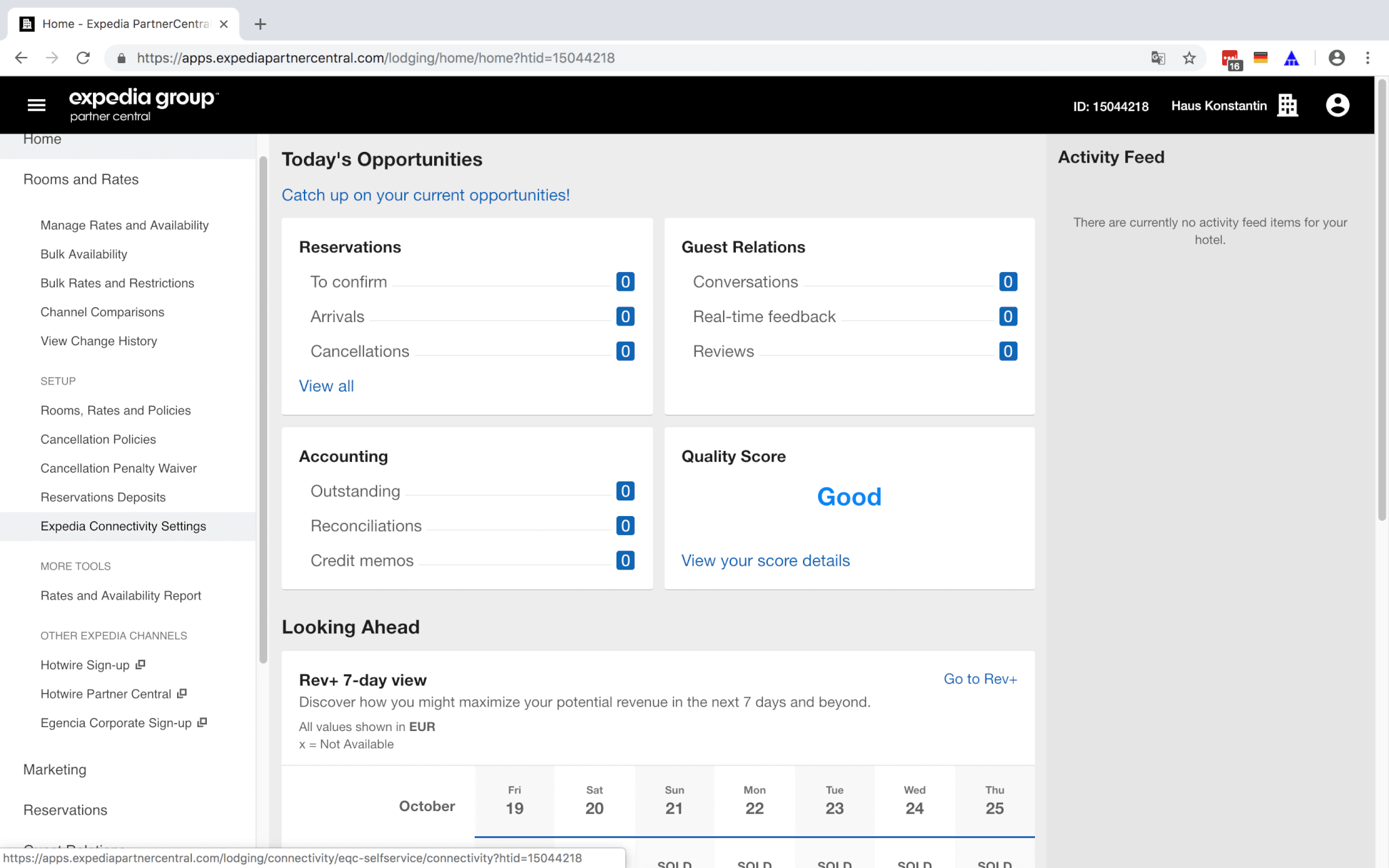
In case your listing is new on Expedia, it is helpful to set all availabilities to 1 before connecting to Smoobu
Now activate "Rates and Availability" as well as "Receiving reservations". You are done on Expedia.
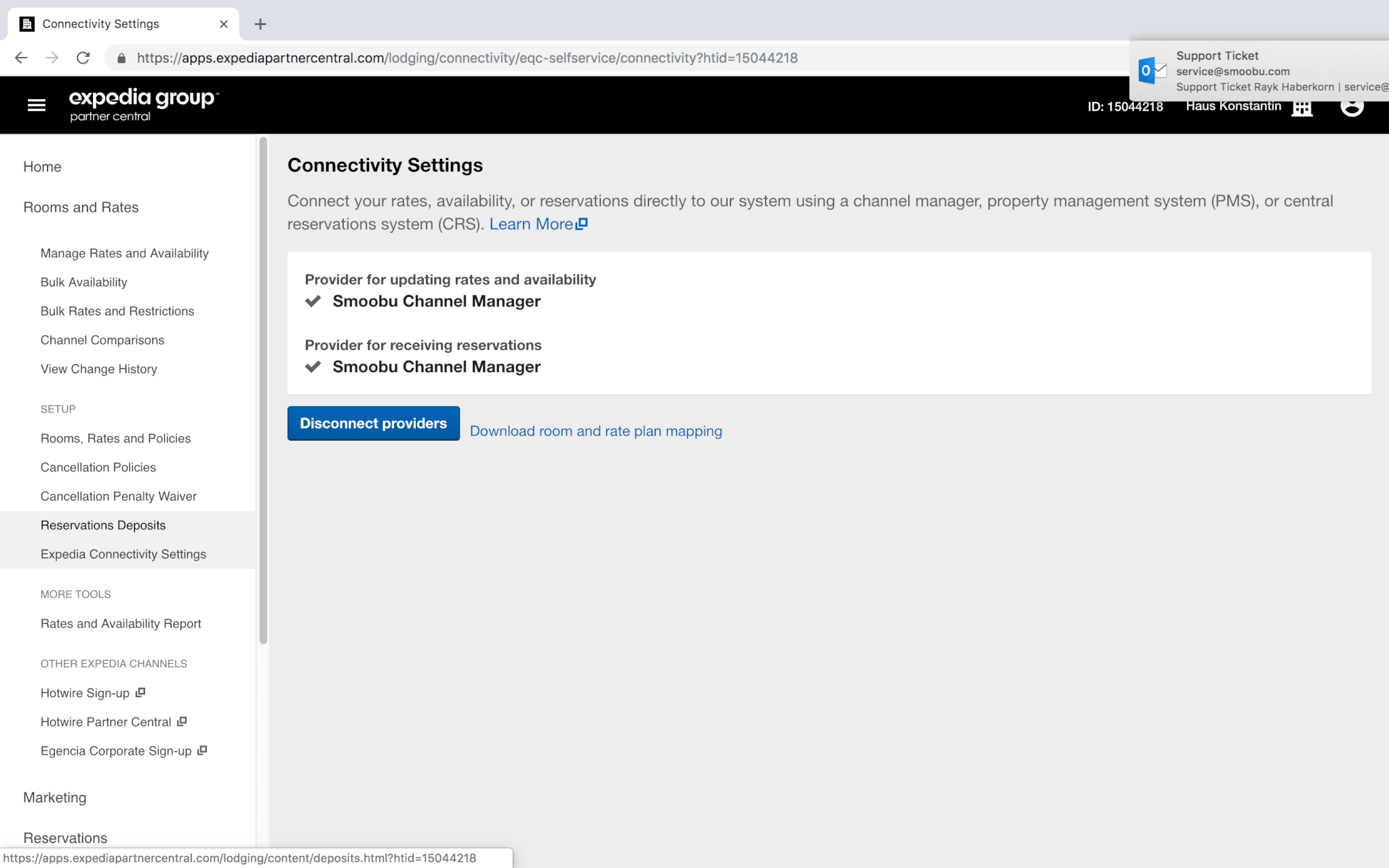
Connect Smoobu to Expedia
Go to your Smoobu cockpit
Click on settings and then on booking portals
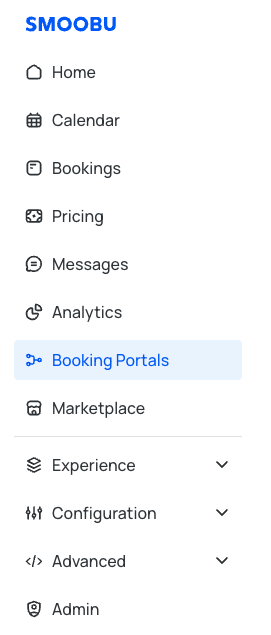
Select Expedia as the Portal and click on "Connect Portal."
Add your Expedia Hotel ID. If you have multiple IDs, please add them all. You may click on enter or tab after entering one Expedia Hotel ID.
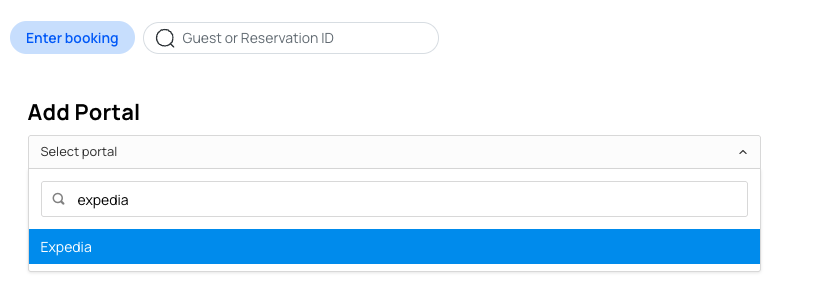
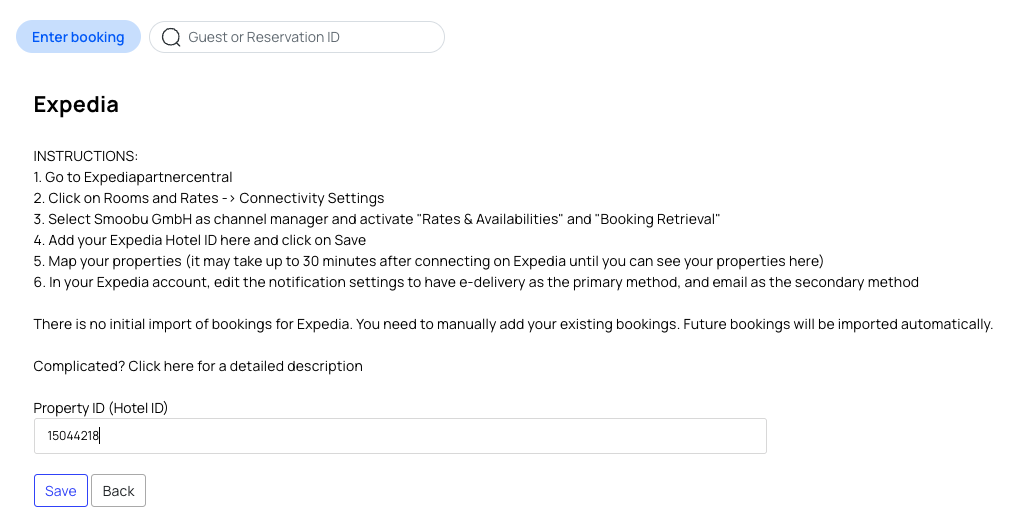
Now you need to map the properties. Click on Please select and choose the correct Room ID. It may take up to 30 minutes for us to gain access to Expedia properties, and we may need to wait until you can complete the mapping. Check with the "reload" button. Follow through for all your units and click Save. You have successfully connected Smoobu to Expedia.
You may now change your prices and minimum stay as well. If you already have those set in Expedia, this is optional.
Find out more about Smoobu Channel Manager.
If you are still experiencing issues connecting Smoobu to Expedia, we are more than happy to answer your questions. Please find all of our contact methods here.
Leave a comment